Fix Quick Access Causing File Explorer to Crash in Windows 10/11
Quick Access is a location in File Explorer where you can pin the folders you open most often. Apart from that, it also shows recently opened folders. Quick Access is available at the very top of the left pane in File Explorer. Some users have reported that when opening the latest file from Quick Access, it crashes File Explorer. The problem also occurs when right-clicking any folder in Quick Access. In this article, I will provide a solution that will help you fix this problem.
Fixing Quick Access Causing File Explorer to Crash
The first thing you should try is restarting Windows Explorer via Task Manager and see if the problem occurs again or not. If restarting Windows Explorer does not fix this problem then try the solutions provided below to resolve this issue.
1. Run the Appropriate Troubleshooter
Troubleshooter is an automatic tool in Windows OS that helps users fix various problems on their system. Since File Explorer crashes every time you select a folder in Quick Access or right-click on a folder, running the System Maintenance Troubleshooter can fix this problem. To run the System Maintenance Troubleshooter on Windows 10 or Windows 11, follow these steps.
- Press the button Win + Rthen type control and press Enter to open Control Panel.
- In the Control Panel window, change View by the Small/Large icons and select Troubleshooting.
- On the next page, click System and Security.
- After that, click System Maintenance. This will launch the troubleshooter.
- When the System Maintenance Troubleshooter appears, click Advanced and give a checklist on options Apply repairs automatically.
- If you see options Run as administratorclick the option.
- Then click Next to start running the troubleshooter.
- Wait for the troubleshooter to complete the troubleshooting process.
If the System Maintenance Troubleshooter fails to fix the problem, then you can run the File and Folder Troubleshooter. File and Folder Troubleshooter will help you fix Explorer problems. For that, follow the steps below.
- After downloading, launch the tool.
- Then click Next in the troubleshooter window.
- On the next page, check all the options or leave it as it is and click Next.
- The troubleshooter will search for any available issues and if found, will automatically fix them.
- After the process is complete, exit the window and restart your system.
2. Repair Corrupt System Image Files
If your system image file is corrupted, then you will experience several types of problems including this problem. So, I advise you to run the utility System File Checker (SFC) for repair corrupted system files. Running this tool is easy, you just need to run commands in Command Prompt with administrator rights.
3. Hapus History File Explorer
Many users have confirmed that deleting File Explorer history fixed their problem. You should also try this. This will also remove your recent items from Quick Access. To do this, follow the steps below.
- Open File Explorer by pressing the button Win + E or click its icon on the Taskbar.
- Next open Folder Options. For Windows 10, click View and select Options. While in Windows 11, click three-dot menu and select Options.
- In the Folder Options window, select the tab General and click Clear in section Privacy.
- Then click Apply and OK to save changes.
- After that, close File Explorer and reopen it.
This should fix the problem. If not, try the next potential fix.
4. Buka File Explorer ke This PC
Change your File Explorer settings. Make it open to This PC instead of Quick Access. To do this, follow these steps.
- Open File Explorer and access Folder Options by following the steps described in the previous method.
- In the Folder Options window under the tab Generalselect This PC Pada menu drop-down Open File Explorer to.
- Then click Apply and OK to save your settings.
5. Uncheck Privacy Options in File Explorer
You have deleted File Explorer history but over time, recently opened folders will be shown again in Quick Access. To stop Quick Access from showing recently opened files and folders, you need to uncheck the Privacy option in File Explorer. Follow these steps to do it
- Open File Explorer and access Folder Options as in the previous method.
- Then, in Folder Options under the tab Generalgo to section Privacy.
- There, remove the checklist on both options who was there.
- After that, click Apply and OK to save your settings.
6. Update or Reinstall the Display Driver
Sometimes, a faulty display driver can also cause this problem. You can open the Optional Updates page in Windows Update and see if an update for your display driver is available there or not. If there is, then install the update. If the update is not available there or if updating drivers display did not fix the problem, so uninstalling and reinstalling the display driver may help. Follow the steps below to do so.
- Then press the button Win + X and select Device Manager.
- By jendela Device Manager, perlusas Display adaptersthen right click in your display driver and select Uninstall device.
- Then click Uninstall and follow the on-screen wizard to uninstall the driver.
- After that, run the installer file which you have downloaded from the manufacturer’s web to install the display driver manually.
If you are using a dedicated graphics card, then you can follow the steps in This article or This article to update the vga driver or you need to follow the steps in This article to do a clean install of the graphics card.
Once done doing the above, check if the problem is resolved or persists.
7. Troubleshoot in Clean Boot
If the problem still persists, there may be a startup application causing this problem. To check this, troubleshoot your system in Clean Boot. When you start your system in Clean Boot, all startup programs remain disabled except for essential services and applications. Now, open File Explorer and see if it crashes in Clean Boot. If not, then you have to identify the problematic startup application.
To identify the culprit program, enable some disabled programs and start your system in normal mode. See if File Explorer crashes or not. If it crashes, then one of the startup applications that are enabled is the cause. Now, disable any of the startup applications and check if the problem goes away. If not, repeat this process until you find the problematic app. Once you find it, uninstall the application.
8. Repair Windows Using Installation Media
If none of the solutions above fix the problem, then repair your Windows using Installation Media.
Hope it helps you! You can then read my other articles about how to delete Quick Access Folder from File Explorer Windows 10/11 or how to hide Files from Office Online in Quick Access Explorer Windows 10/11.
That’s it for this tutorial. Hopefully this is useful and helps you fix Quick Access causing File Explorer to crash on your Windows 10 or Windows 11. Don’t forget to leave your comments below to share your thoughts and experiences in following this tutorial. Thank you and GBU. UNITE AGAINST COVID-19!!








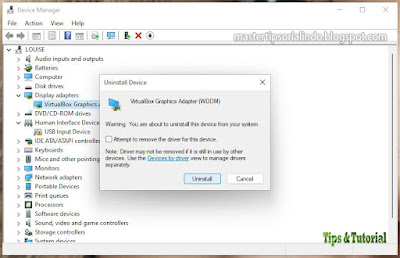
Posting Komentar untuk "Fix Quick Access Causing File Explorer to Crash in Windows 10/11"