Memperbaiki Error The Group Policy settings for BitLocker startup options are in conflict
When setting up BitLocker on a Windows 10 or Windows 11 PC, if you get an error The Group Policy settings for BitLocker startup options are in conflict and cannot be applied, then here is the solution how you can fix this problem. This error can be fixed by changing a few things in the Local Group Policy Editor or Registry Editor.
When you get this problem, you will see a complete error message like the following.
Starting BitLocker
The Group Policy settings for BitLocker startup options are in conflict and cannot be applied. Contact your system administrator for more information.
This error appears when you make changes to BitLocker in the Local Group Policy Editor or Registry Editor. There are many things you can enable or disable via the Group Policy Editor or Registry Editor related to BitLocker. If you enabled these settings before enabling BitLocker on your computer, then you may encounter the error message mentioned above when enabling it.
A simple solution is to check and verify every Group Policy Editor policy and Registry Editor setting related to BitLocker. If anything is enabled or disabled, then you need to set it to factory default settings.
Memperbaiki Error The Group Policy settings for BitLocker startup options are in conflict
To fix errors The Group Policy settings for BitLocker startup options are in conflict and cannot be applied, then you need to follow the following solution. Make sure you check the policies in the Group Policy Editor and the registry settings in the Registry Editor related to BitLocker. You should check both to resolve this issue.
1. Check and Verification Policy in Group Policy Editor
As said, there are many things you can enable or disable using the Local Group Policy Editor. For example, you can enable TPM PIN authentication at startup, Prevent memory overwrite on restart, Allow enhanced PINs for startup and more. If any of these settings were enabled before enabling BitLocker, then you may encounter the error message mentioned above.
Therefore, follow these steps to verify the policy settings in the Group Policy Editor.
- Press the button Win + Rthen type gpedit.msc and click OK to open Group Policy Editor.
- In the Local Group Policy Editor window, browse the following path below this.
Computer Configuration – Administrative Templates – Windows Components – BitLocker Drive Encryption
- On location, find policy status which is set to Enabled or Disabled.
- If you find it in the folder BitLocker Drive Encryption or in the three folders under the folder BitLocker Drive Encryptionfor double click on the policy and in the policy edit window, select an option Not Configured.
- Then click Apply and OK to save changes.
- You need to repeat these steps for all the Enabled and Disabled policy settings in the BitLocker Drive Encryption folder and also in the three folders under the BitLocker Drive Encryption folder.
- After doing all the policies, close the Group Policy Editor and try restart setup BitLocker.
Hopefully that clears up the error discussed in this article.
2. Check and Verify Registry Settings in Registry Editor
It is also possible to set everything up using the Registry Editor. If one of the Group Policy policy settings is enabled through the Registry Editor, then you may also encounter the same error on your computer.
After doing so, to verify the registry file settings in the Registry Editor, then do the following.
- Press the button Win + Rthen type regedit and press Enter to open Registry Editor.
- In the Registry Editor window, browse the following path below this.
HKEY_LOCAL_MACHINE\SOFTWARE\Policies\Microsoft\FVE
- If you find the FVE keyreg, then find out if there is any Value data for the DWORD that you found in the right pane with Value data 0 or 1 or any String in the right pane.
- If there is, then right click on DWORD it and select the option Delete.
- After that, click Yes in the confirmation window.
- Do that on all DWORD in the FVE keyreg and on the sub-keys under the FVE keyreg.
- After deleting all DWORD, close Registry Editor and restart your computer.
Furthermore, you can set up BitLocker on your Windows 10 or Windows 11 computer without the error mentioned.
That’s it for this tutorial. Hopefully useful and help you in fixing errors The Group Policy settings for BitLocker startup options are in conflict on your Windows 10 or Windows 11. Don’t forget to leave your comments below to share your thoughts and experiences in following this tutorial. Thank you and GBU. UNITE AGAINST COVID-19!!


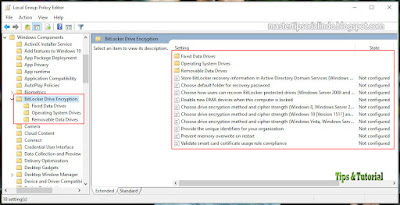



Posting Komentar untuk "Memperbaiki Error The Group Policy settings for BitLocker startup options are in conflict"