Memperbaiki Error Not enough memory to open this page di Microsoft Edge
Microsoft Edge is probably the best Chromium-based web browser out there. And yes, I mean it’s better than Google Chrome. However, in some cases, while browsing using the Microsoft Edge browser, some users get an error Not enough memory to open this page.
From what I’ve gathered, users don’t have to worry too much when the error message appears. In most cases, the possible cause of this error is triggered by one of several things, which is why I’m going to cover these things and how to solve the problem once and for all.
Memperbaiki Error Not enough memory to open this page di Microsoft Edge
This error has a lot to do with your computer not having enough RAM (Random Access Memory) to load the page. With that said, there are ways to take control of your RAM issues to see if Microsoft Edge will work as intended in the future.
1. Reduce the Number of Opened Tabs
Depending on the content of the web page, a single open tab can use a large amount of RAM resources. So, imagine if you open a lot of tabs, then wouldn’t it naturally cause problems for your computer? Let’s see how to close tabs in an easy way without shutting down the browser.
- Click the X button next to each tab to close it.
- If you don’t see the X button, hover your mouse cursor over the tab to make it appear.
- Alternatively, you can right-click on the tab and select the Clear tab.
- Another option is to press CTRL + W to close a tab.
- If you want to close all tabs, simply right-click on the tab you want to keep and select Close other tabs.
You should now be satisfied with the number of closed tabs in Microsoft Edge. You can now go ahead and check to see if the error still appears or not.
2. Disable All Microsoft Edge Extensions
I know extensions are impressive for their ability to enhance Edge, but extensions can cause problems more often than not, especially if you install too many extensions. Just like tabs, running multiple extensions can use up too much of your computer’s RAM.
With that said, let’s take a look at how to reduce extension-related RAM usage.
- I’m assuming Microsoft Edge is up and running.
- Click three-dot menu in the top right corner and select Extensions.
- Next, click Manage Extensions.
- From the newly opened page, you can disable the extension by clicking the button to the right of it or remove it from Microsoft Edge by clicking Remove.
- You can now check to see if the problem is still bothering you.
3. Close All Unused Programs
Many of us tend to have a lot of programs open and some of them not being used. Unused programs only take up resources that are really needed. So you should close all programs that you are not using at this time.
- Open Task Manager by pressing Ctrl + Shift + Esc.
- In Task Manager, click section Memory once to rank apps based on the most consumption.
- After that, right click on program which uses the highest memory and clicks End task to close it.
- You can do this for some other programs that you are not using at the time.
After that, open the Microsoft Edge browser, then launch the website to see if the error message still appears or not.
4. Hapus Cache Microsoft Edge
Finally, I believe the problem at hand can be solved by clearing the cache of Microsoft Edge. You can see, cache files will accumulate over time, and since they are stored in RAM, they will no doubt consume a lot of resources.
To clear cache in Microsoft Edge, follow the steps below.
- Buka browser Microsoft Edge
- Then, click three-dot menu on the top right and select an option Settings.
- From the Settings menu, click Privacy, search, and services.
- Scroll down to section Clear browsing data and click Choose What To Clear.
- From there, please give a checklist on Cached images and files and Cookies and other site data.
- After that click Clear now to clear cache in Microsoft Edge.
You should now go ahead and check to see if everything is going in the right direction.
5. Reset Browser Microsoft Edge
If all methods still fail to solve this problem, then resetting Microsoft Edge browser can help you. To do this, follow the steps below.
- Open Edge browser, then click three-dot menu and select Settings.
- On the Settings page, click Reset Settings in the left pane.
- In the right pane, click Restore settings to their default values and click Reset.
Hope it helps you! You can then read my other articles about how to restore Favorite Edge after reset Windows 10/11 or how to disable the Save Password option in Edge.
That’s it for this tutorial. Hopefully it is useful and helps you in fixing the Not enough memory to open this page error in Microsoft Edge on your Windows 10 or Windows 11. Don’t forget to leave your comments below to share your thoughts and experiences in following this tutorial. Thank you and GBU. UNITE AGAINST COVID-19!!





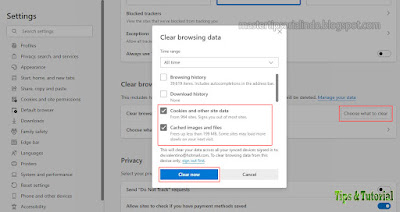

Posting Komentar untuk "Memperbaiki Error Not enough memory to open this page di Microsoft Edge"